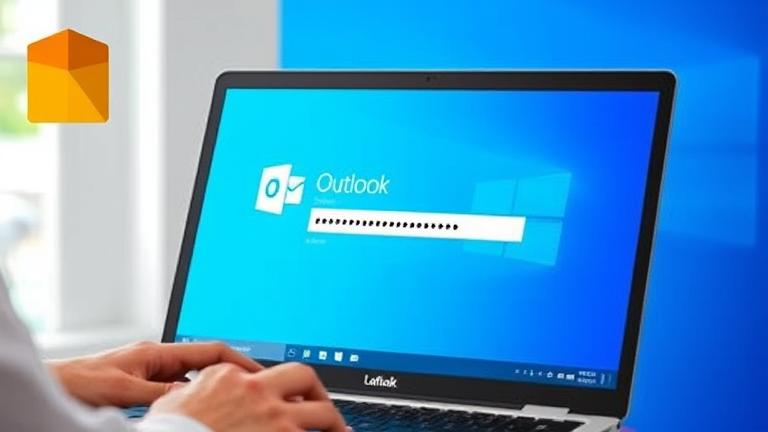To remove or delete your Outlook password on Windows 8, follow these clear steps. Sometimes, you may want to stop Outlook from remembering your password or troubleshoot login problems. Removing the stored password can help if you’re experiencing login issues or want to update your credentials.
- Open the Control Panel. On your Windows 8 device, move your mouse to the top right corner, click on “Settings,” then choose “Control Panel.” Alternatively, press the Windows key + X and select “Control Panel” from the menu.
- Navigate to the Credential Manager. In the Control Panel window, click on “User Accounts,” then select “Credential Manager.” This tool manages your stored credentials and passwords.
- Find the Outlook or Microsoft Office credentials. Under the “Web Credentials” or “Windows Credentials” tab, look for entries related to Outlook, Microsoft Office, or your email account. These entries typically display your email address.
- Remove the saved password. Click on the credential entry to expand it. You will see options such as “Remove” or “Delete.” Click this to delete the stored password.
- Confirm the deletion. A prompt may appear asking if you’re sure. Confirm by clicking “Yes” or “Remove.” This erases the saved password from Windows Credential Manager.
- Restart Outlook. Close and reopen Microsoft Outlook. When you access your email account again, Outlook will no longer have the password stored.
- Enter your new password, if prompted. When Outlook asks for your password, input your current password to sign in anew. To avoid future prompts, you can select the “Remember my credentials” box.
Note: Removing saved Outlook passwords only affects how Windows 8 stores your credentials. If your account is linked to an online service like Outlook.com or Office 365, you might need to update your password directly on those platforms or via your email provider’s settings.
If you encounter repeated login prompts after removing the password, verify your email account settings in Outlook. Incorrect server information or outdated credentials can cause authentication problems. Also, ensure both Outlook and Windows are up to date, as updates often fix related bugs.
Introduction to Outlook Passwords and Windows 8
Understanding Outlook passwords and their role in Windows 8 is essential for anyone managing email accounts on this operating system. Outlook, part of Microsoft Office, often stores your email credentials to make it easier to access your messages without entering your password each time. However, there are times when you might want to remove or update these passwords for security or troubleshooting reasons.
In Windows 8, managing Outlook passwords can sometimes become confusing, especially if your credentials change or if you’re experiencing login errors. Knowing how to handle these passwords ensures your email remains secure and accessible. For example, if you change your email password on your account provider, Outlook may still try to use an old, saved password, causing issues with sending or receiving emails.
This section will help you understand how Outlook stores passwords, why you may need to remove or update them, and the basic steps to do so within the Windows 8 environment. Whether you’re troubleshooting a login problem, enhancing your account security, or simply tidying up your saved credentials, mastering these tasks can save you frustration and keep your email functioning smoothly.