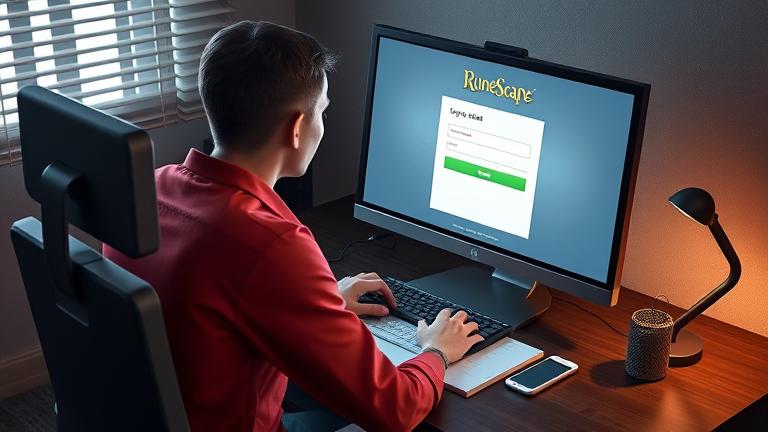Understanding RuneScape Account Management
Managing your RuneScape account effectively is crucial for maintaining security, accessibility, and a smooth gaming experience. Your account is linked to your personal email address, which serves as a primary means for recovery, receiving important notifications, and verifying your identity. Proper account management involves keeping your contact information up-to-date, safeguarding your login credentials, and understanding how various security features work together to protect your profile.
According to Jagex, linking your email account to RuneScape enhances security by providing a straightforward way to recover your account if you forget your login details or get locked out, while also enabling you to receive vital alerts or security notifications that can alert you to suspicious activity (Jagex Support). Proper management includes regularly updating your email and security information, using strong, unique passwords, and enabling two-factor authentication (2FA) where available. This multi-layered approach significantly reduces the chances of hacking or unauthorized access and ensures that you can recover your account efficiently if needed.
Understanding how to manage your account settings properly ensures you maintain control over your RuneScape profile and minimize potential security risks.
Step-by-Step Guide to Changing Your Email
Changing the email associated with your RuneScape account is a straightforward process but requires careful execution to avoid verification issues. Before proceeding, ensure you have access to your current email address linked to the account and that you’re able to log in on the official RuneScape website (RuneScape Login). Follow these detailed steps to update your email:
- Log into your RuneScape account: Visit the RuneScape official login page and sign in with your existing credentials.
- Navigate to Account Settings: Click on your profile icon or username at the top right corner, then select Account Settings.
- Access Email Update Section: Within the settings menu, locate the Contact Info or Email Address section. Click on Edit or Change Email.
- Enter your new email address: Carefully type your new email and confirm if prompted.
- Verify your new email: Check your email inbox for a verification code or link sent by RuneScape. Enter the code or click the link to confirm your change (Jagex Support provides detailed verification procedures).
- Save changes: After verification, click Save or Update to finalize the change.
Tips for a Successful Change
- Double-check the new email for typos before submitting.
- If the verification email doesn’t arrive, check spam or junk folders.
- Ensure your account recovery options are current to prevent access issues in the future.
Troubleshooting Common Issues
If issues arise, such as not receiving verification emails or encountering account restrictions, contact RuneScape customer support via their Help Center. They can assist with manual verification or resolving account access problems, ensuring your email update process completes smoothly.
Common Challenges and Troubleshooting Tips
Updating your email or managing account security can sometimes lead to verification failures or recovery hurdles. Here are prominent challenges and how to address them:
- Not receiving verification emails: Check spam/junk folders and ensure your email provider hasn’t blocked messages from RuneScape. Resend the verification if necessary.
- Incorrect email format: Make sure your new email is valid and correctly formatted to prevent verification errors.
- Verification delays: Sometimes, email delays occur; wait a few minutes and try resending.
- Account restrictions: If your account has security holds, complete any pending security steps or contact support for assistance.
- Using temporary emails: Use your primary email for better recoverability and security.
If standard procedures fail, consult dedicated guides or reach out to RuneScape support—they can help verify your identity and successfully update your account details.
Ensuring Account Security After Email Changes
Once your email has been successfully updated, maintaining and enhancing your account security is vital. Follow these best practices:
- Enable Two-Factor Authentication (2FA): Wherever available, activate 2FA to add an extra layer of protection. This requires a secondary verification step, such as a code sent to your mobile device (TechRadar guide on 2FA).
- Verify your recovery options: Ensure your backup email and phone recovery options are current to facilitate account recovery if needed (Norton Security Tips).
- Create strong, unique passwords: Change your password to a complex one that is difficult to guess. Use password managers to generate and store secure passwords (PCMag Password Tips).
- Monitor account activity regularly: Keep an eye on login history and suspicious activities via RuneScape’s account activity logs (CNET guide).
- Review connected applications: Revoke third-party app permissions that you no longer use to minimize vulnerabilities (Google Account Security).
- Keep devices and software updated: Installing regular security patches ensures protection from exploits (Microsoft Windows Updates).
Implementing these security measures ensures your RuneScape account remains protected after email updates. Regularly updating your security practices is essential in safeguarding against evolving online threats.
Sources
- Deletingsolutions – How do I recover a deleted Google account?
- Jagex Support
- Google Account Security
- Microsoft Windows Updates
- PCMag – How to create a strong password
- TechRadar – How to set up two-factor authentication
- Norton – How to set up account recovery
- CNET – How to monitor your Google account activity