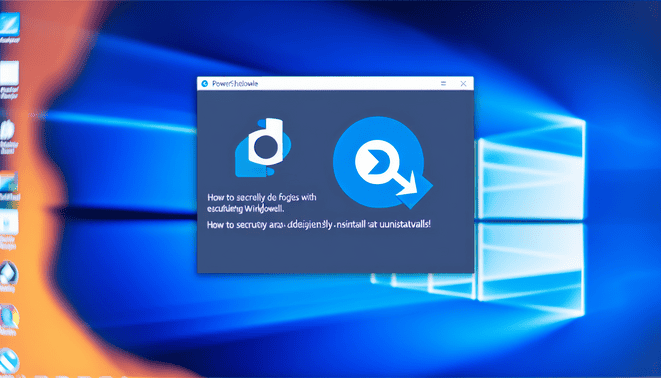Introduction to Windows PowerShell and Its Role in Windows 10
Windows PowerShell is a powerful command-line shell and scripting language developed by Microsoft for system administration, automation, and configuration management on Windows operating systems. It enables administrators and power users to automate tasks, manage system components, and configure settings via commands called cmdlets.
In Windows 10, PowerShell is deeply integrated as a fundamental management and automation platform. It upgrades the capabilities of the traditional command prompt by providing a sophisticated scripting environment that can handle complex workflows and automate repetitive tasks, such as managing files, running system diagnostics, or configuring network settings. PowerShell also facilitates efficient management of both local and remote systems, streamlining administrative tasks and boosting productivity by enabling batch command and script executions.
This integration reflects PowerShell’s importance in modern IT realms where automation and scripting are vital for managing increasingly complex systems. Its extensibility and ability to interact with underlying Windows components make it an indispensable tool for effective system management in Windows 10 environments. For more details about Windows account management via command line, see our article on how do you remove an account from Windows 10.[Microsoft Docs]
Reasons You Might Want to Uninstall Windows PowerShell
Although Windows PowerShell is invaluable for administrators and power users, some everyday users consider uninstalling it for several reasons:
- Security Concerns: PowerShell scripts can be exploited by malware or attackers to gain unauthorized control over a system. Users not actively employing PowerShell or lacking sufficient security may reduce risk by uninstalling it.
- System Performance: Some users believe removing unused features such as PowerShell can streamline system performance by limiting background processes and freeing system resources.
- Simplifying the Environment: For users preferring minimalistic setups or requiring only basic functions, PowerShell might appear unnecessary or confusing. Removing it may prevent accidental misuse.
- Avoiding Complexities: PowerShell’s advanced capabilities may intimidate casual users. Uninstallation can prevent inadvertent running of commands that might affect system settings.
- Compliance and Policy Reasons: Certain organizational security policies mandate removal or restriction of scripting tools like PowerShell to reduce insider threats.
However, because PowerShell is tightly woven into Windows for numerous administrative operations, removing it might disrupt some system functions or dependent applications. It is prudent to weigh these considerations carefully before proceeding. For advice on removing Windows features or applications, visit Deleting Solutions.[Deleting Solutions]
Step-by-Step Guide to Uninstall Windows PowerShell in Windows 10
If you decide to uninstall PowerShell on Windows 10, follow these steps carefully to do so safely. Keep in mind that built-in PowerShell version 5.1 is integrated for system management and cannot be completely removed but can be disabled or restricted.
Step 1: Check Your Current PowerShell Version
Open PowerShell by searching in the Start menu and type the following command to see your version:
$PSVersionTable.PSVersionStep 2: Uninstall PowerShell 7 or Newer (Installed as a Package)
- Open Settings from the Start menu.
- Go to Apps > Apps & Features.
- Find PowerShell in the list.
- Select it and click Uninstall.
- Follow on-screen prompts to complete the removal.
Step 3: Handling Windows PowerShell 5.1 (System Default)
Version 5.1 is part of the OS and cannot be uninstalled directly. You can:
- Disable PowerShell 2.0 via Control Panel > Programs > Turn Windows features on or off and uncheck PowerShell 2.0 if installed.
- Restrict access using Group Policy or modify user permissions to block PowerShell use if needed.
Step 4: Remove Additional PowerShell Modules
Delete third-party PowerShell modules manually by removing their folders from:
C:\Program Files\WindowsPowerShell\Modules- User profile module directories.
Step 5: Verify PowerShell Uninstallation or Disablement
Open Command Prompt and type powershell. If it launches, PowerShell remains installed or enabled. If properly disabled, it should not start or give an error.
Precautions
- Create a system backup or restore point before making changes.
- Have alternative tools ready for system administration.
- Windows updates may reinstall or re-enable PowerShell components over time.
For comprehensive instructions and troubleshooting, please visit Deleting Solutions.[Microsoft Docs]
Alternative Tools and Solutions for PowerShell Functions
Several alternatives and complementary tools exist for PowerShell functionality depending on your needs and environment:
1. Bash (Bourne Again Shell)
A default shell on Linux and macOS, Bash provides extensive scripting capabilities for automation and system tasks. Windows 10 supports Bash through Windows Subsystem for Linux (WSL), enabling native execution.
2. Python Scripting
Python is popular for scripting and automation with its readable syntax and rich libraries for file and process management, often serving similar tasks as PowerShell in cross-platform contexts.
3. CLI Tools: Cmd and Unix Utilities
- Cmd: Windows command prompt can handle simple batch scripts suitable for basic automation replacing some PowerShell uses.
- Unix Utilities: Tools such as
awk,sed,grep,find, andcurlprovide powerful text processing and system querying, useful in scripting on Unix-like platforms.
4. PowerShell Core (PowerShell 7+)
A cross-platform edition of PowerShell available on Windows, Linux, and macOS, delivering consistent scripting capabilities beyond Windows-only environments.
5. Automation Platforms
Platforms such as Ansible, Puppet, or Chef enhance configuration management and deployment across multiple systems, substituting local PowerShell scripts in larger infrastructures.
6. Node.js Command Line Scripts
Developers familiar with JavaScript might prefer Node.js scripting with modules supporting command execution and automation similar to PowerShell.
Each alternative offers unique benefits depending on your operating system, proficiency, and task requirements. For further tutorials ranging from file deletion to account management, explore our resources at Deleting Solutions.
Troubleshooting and Reinstalling Windows PowerShell If Needed
If you encounter issues after uninstalling Windows PowerShell or need to reinstall it, try the following troubleshooting steps:
- Run the System File Checker: Open Command Prompt as administrator and run
sfc /scannowto repair corrupted system files that may affect PowerShell. - Verify Windows Management Framework: Ensure related components including PowerShell are intact.
- Reinstalling PowerShell:
- Use Settings > Apps > Optional Features to add Windows PowerShell back.
- Alternatively, download the latest PowerShell version (7+) from the official PowerShell GitHub releases page and install.
- Run the PowerShell Installer: The MSI package installer guides you through installing or reinstalling the latest version.
- Restart your computer after installation to apply all environment changes.
If problems persist, ensure your system updates are up to date, and refer to the official Microsoft PowerShell documentation for advanced troubleshooting. Additional related guides can be found at Deleting Solutions.
Sources
- Deleting Solutions
- Deleting Solutions – Learn how to remove accounts and manage Windows 10 system settings
- Deleting Solutions – How do you remove an account from Windows 10
- Microsoft Docs – Installing PowerShell Core on Windows
- PowerShell GitHub Releases
- Microsoft Docs – Windows PowerShell Overview
- Microsoft Docs – PowerShell Documentation