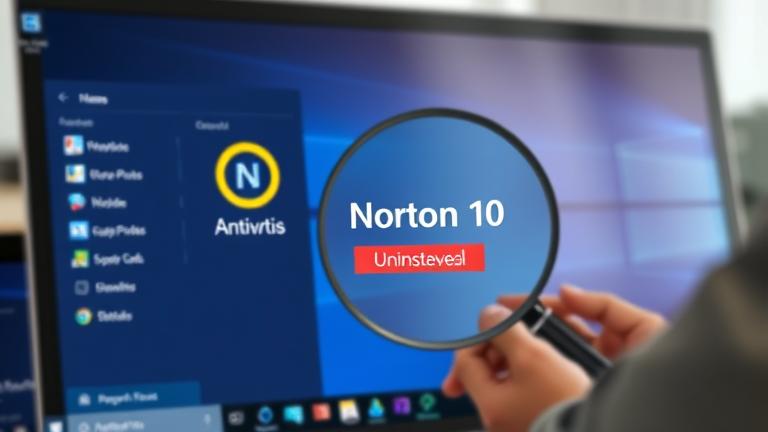Effective Methods to Uninstall Norton Antivirus from Windows 10
To effectively remove Norton antivirus software from your Windows 10 system, you should follow a series of reliable steps that ensure complete uninstallation. The easiest method is using Windows’ built-in “Add or Remove Programs” feature:
Navigate to Settings > Apps & Features, find Norton in the list, select it, and click Uninstall. Follow the prompts to complete the process. However, standard uninstallation might leave residual files or registry entries that can affect your system. To address this, the recommended approach is to utilize Norton’s official Norton Remove and Reinstall Tool, designed to perform a thorough cleanup of all Norton components. Download the tool directly from the official webpage, run it, and follow the instructions to ensure all traces are eliminated.
In some cases, residual files or stubborn processes can hinder uninstallation. To counter this, boot your computer into Safe Mode:
- On Windows: Press Win + R, type msconfig, and press Enter. Under the Boot tab, select Safe Boot and restart.
Once in Safe Mode, you can manually delete remaining files and registry entries if necessary. Navigate to C:\Program Files\Norton or C:\Program Files\Symantec and delete these folders. For registry cleaning, be extremely cautious, as improper editing can destabilize your system. Open the Registry Editor (Win + R → type regedit) and search for entries related to Norton or Symantec. Delete them only if you are confident.
After clearing residual files, remember to restart your computer normally, verify the removal from Apps & Features, and run a general malware scan with an alternative security tool for confirmation. This comprehensive method ensures that Norton is completely eradicated from your Windows 10 system, maintaining optimal performance and security.
Step-by-Step Guide for Completely Removing Norton from Your Windows 10 System
- Download the Norton Remove and Reinstall Tool: Access Norton’s official support page and get the latest version of the tool.
- Run the Utility in Safe Mode: Restart your PC into Safe Mode to prevent interference from running processes.
- Proceed with the Cleanup: Launch the tool, select your Norton product, and follow the on-screen instructions for full removal.
- Manual Cleanup (if necessary): Delete leftover files/folders and registry entries as described in the previous section.
- Restart your system and verify that Norton no longer appears in the applications list.
- Perform a malware scan with an alternate security tool to ensure your system is clean.
This method guarantees a deep clean, avoiding common pitfalls of incomplete uninstallation.
Troubleshooting Common Issues When Uninstalling Norton on Windows 10
Sometimes, uninstalling Norton can turn complicated due to various system or software conflicts. Here are some troubleshooting tips to resolve typical issues:
- Unresponsive Uninstaller: Restart your device, ensure you run the uninstaller as an administrator, and try again in Safe Mode.
- Error Messages: Document specific error messages, then search online or consult Norton support for tailored solutions.
- Stubborn Residues: Use third-party uninstaller tools like Revo Uninstaller which can force remove residual files and registry entries.
- Antivirus Conflicts: Temporarily disable other security software that may interfere during the uninstallation process.
- System Restore: If all else fails, consider restoring your system to a previous state before the issues occurred.
Following these steps can resolve most uninstalling hiccups efficiently and ensure your system remains stable afterward.
Alternatives and Tips After Removing Norton from Windows 10
After successfully removing Norton, it is crucial to install a new security solution to protect your system. Popular reputable options include McAfee, Bitdefender, and others. When choosing alternative security software, consider the following:
- Compatibility with Windows 10
- Real-time malware and threat detection
- Ease of use and system impact
- Customer support and updates
Once installed, run a full system scan to identify any lingering threats. Additionally, optimizing your Windows 10 device can boost performance and security:
System Optimization Tips
- Clear temporary files and cache regularly.
- Update your Windows OS, drivers, and all applications.
- Disable unnecessary startup programs via Task Manager.
- Run Disk Cleanup and defragment your hard drive if using HDD.
- Review system settings for better performance, such as adjusting visual effects and power options.
For comprehensive guides on system optimization, visit this page. These measures will enhance your system’s speed, stability, and security post-Norton removal.