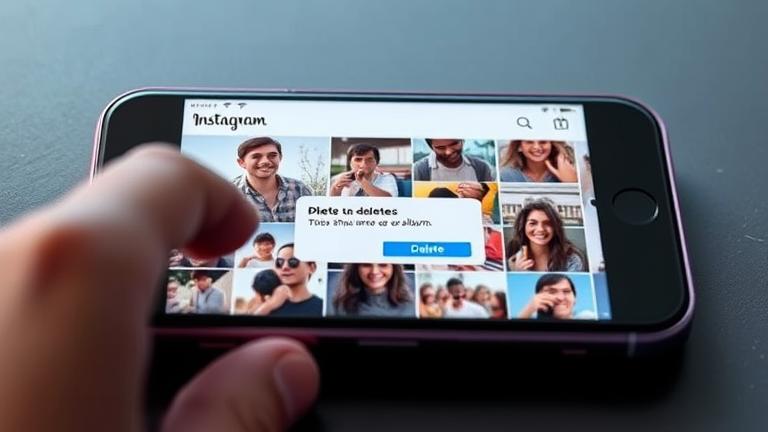Understanding Instagram Photo Series: What You Need to Know
An Instagram photo series is a collection of multiple images or videos posted together in a sequence, often designed to tell a broader story or showcase different aspects of a subject. This format allows users to share a more comprehensive narrative without overwhelming their main feed. By grouping related content, photo series encourage followers to engage more deeply, prompting them to view each post in order and spend more time on the profile. This enhances overall visibility and interaction.
When creating a photo series, considerations such as maintaining consistency in theme and style help ensure visual cohesion and aesthetic appeal. Planning the sequence thoughtfully can highlight a storyline or specific details, making the series more engaging. Proper use of captions and hashtags increases discoverability and provides context, enriching the viewer’s experience. Additionally, paying attention to technical aspects like high-quality images, correct aspect ratios, and optimal placement reduces issues like unwanted cropping. Monitoring engagement metrics helps refine future series to better resonate with your audience (source).
Understanding how photo series operate can significantly boost your content strategy on Instagram, leading to more compelling and visually appealing narratives that attract and retain followers. For additional insights into content management strategies, see our article on Instagram content management.
Managing Your Instagram Series: Editing and Deleting Photos
To keep your Instagram series fresh and engaging, it’s essential to know how to edit existing photos or remove them when necessary. Managing your content involves navigating your profile settings and using built-in editing tools.
Step-by-Step Guide
- Access Your Profile: Open the Instagram app and navigate to your profile by tapping your profile picture icon.
- Locate the Photo or Post: Scroll through your feed to find the series or individual post you want to modify or delete.
- Edit Existing Photos:
- Tap the three-dot menu (…) at the top right corner of the post.
- Select Edit from the options.
- Make changes, such as applying filters, cropping, or editing the caption.
- Confirm by tapping Done or Save.
- Delete Photos:
- Tap the three-dot menu (…) on the post.
- Choose Delete.
- Confirm the deletion when prompted. Remember, deleted photos cannot be recovered unless previously saved.
For comprehensive management, including bulk edits or reuploads, refer to the Instagram Help Center. Proper management ensures your series remains current and relevant to your audience (source).
Removing a Single Photo from Your Instagram Series: Step-by-Step Guide
If you need to remove a specific photo from an existing series or carousel post, follow these steps:
- Open the Instagram app and go to your profile by tapping your profile picture icon.
- Find and open the post containing the photo series from which you want to delete a photo.
- Tap the three dots (menu icon) at the top right corner of the post.
- Select Edit from the options presented.
- Browse through the images within the series and tap on the photo you want to remove.
- Tap the trash bin icon or select “Delete” on the chosen photo.
- Confirm your decision by selecting “Remove” or “Delete.”
- Once done, tap Done to save your changes.
Note that this process only removes the photo from your post; the remaining content stays intact. For more detailed instructions, visit this guide.
Avoiding Common Mistakes When Deleting Photos from Instagram Series
Deleting photos from your series can sometimes lead to unintended loss of content or errors if not handled carefully. Common mistakes include selecting incorrect files, deleting important images by mistake, or misunderstanding the platform’s deletion process.
- Double-Check Selections: Always review photos before confirming deletion to ensure you’re removing the right images.
- Backup Important Photos: Save key images to cloud services or external storage to prevent permanent loss, especially if you’re deleting multiple files.
- Utilize Platform Features: Many platforms offer a “Recently Deleted” folder where deleted content can be restored within a certain period, so familiarize yourself with these features.
- Avoid Bulk Deletions Without Verification: Review all selected images thoroughly before mass deleting to prevent accidental removal of essential photos.
- Use Confirmation Prompts: Enable or pay attention to any confirmation dialogs that help prevent accidental deletions.
For detailed guidance on managing deletions and reducing errors, see our tutorial on deleting photos on Instagram.