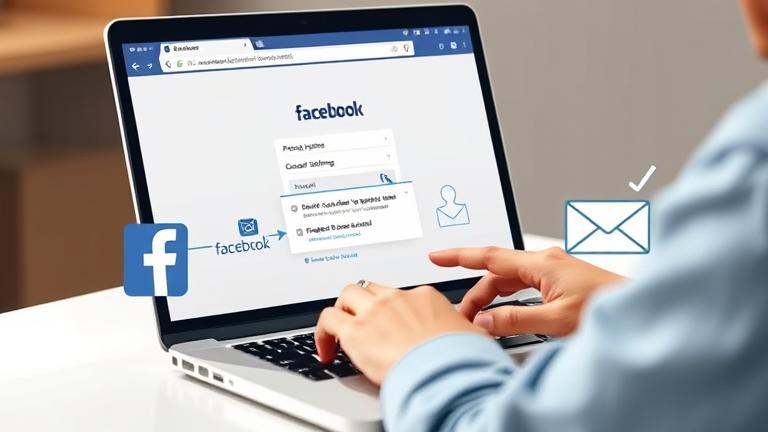Understanding the Facebook and Email Connection
When you link your Facebook account with your email address, a significant amount of data exchange occurs. This connection allows Facebook to access your email address, contact information, and sometimes your contacts if you’ve granted the necessary permissions. Such integration enables Facebook to personalize your experience—suggesting friends, tailored content, and targeted advertising—which benefits both users and advertisers. However, this sharing of data also raises privacy concerns, as your email activity and associated personal details become accessible for marketing and analytics purposes, potentially exposing more information than you intend (source).
This linkage also confers a level of control over your account to Facebook. For instance, if your email account gets compromised or you’ve linked it to multiple services, unauthorized access could cascade into your Facebook profile. Therefore, managing these links proactively is vital for maintaining your privacy and security. You can review and disconnect your email from Facebook through account settings, typically under the “Apps and Websites” or “Email Settings” sections (source).
Step-by-Step Guide to Unlink Facebook from Email
To disconnect your email from Facebook securely and effectively, follow these detailed steps:
- Log into your Facebook account: Use your credentials on desktop or mobile devices.
- Navigate to Settings & Privacy: Click on the menu icon (often three horizontal lines or a downward arrow) and select “Settings & Privacy,” then “Settings.”
- Access Privacy Settings: Find “Privacy” or “Your Facebook Information.”
- Locate Email Settings: Under “Contact Info” or “Personal Information,” find your email address.
- Edit or Remove Your Email: Click on the email and choose to delete or replace it. Ensure you have a backup contact method before removal.
- Verify the Removal: Facebook may send a verification email. Follow the instructions to confirm the change.
- Review Security Settings: Consider enabling two-factor authentication to add extra security after unlinking.
- Update Linked Services: If your email was linked to other apps or services via Facebook, update those connections to prevent access issues.
For additional guidance and troubleshooting, visit Removing your email from Facebook.
Managing Your Privacy Settings After Unlinking
Unlinking your email from Facebook is a crucial step, but maintaining privacy requires further configuration. Here’s how to optimize your privacy settings:
- Access Privacy Settings: Log into Facebook, click the downward arrow, select “Settings & Privacy,” then “Settings.”
- Control Profile Visibility: Under “Privacy,” set “Who can see your future posts?” to “Friends” or “Only Me.” Limit past posts by clicking “Limit Past Posts.”
- Manage Friend Requests: Change “Who can send you friend requests?” to “Friends of friends” for less exposure.
- Refine Profile Information: Edit individual profile fields to restrict who can view specific details.
- Review Connected Apps and Platforms: Under “Settings” > “Apps and Websites,” remove any untrusted or unused app linkages.
- Control Who Can See Your Friends List: Set “Who can see your friends?” to “Friends” or “Only Me.”
- Privacy of Contact Retrieval: Adjust “Who can look you up using the email or phone number?” to restrict who can find you via contact info.
- Optimize Timeline & Tagging: Manage who can post on your timeline and control who can see tags.
- Enhance Security: Enable two-factor authentication and use Facebook’s Privacy Checkup feature regularly.
Maintaining these controls helps preserve your privacy, especially after altering account linkages (Facebook Privacy Basics).
Tips for Better Social Media Account Management
To safeguard your personal information and ensure optimal control over your online presence, consider these best practices:
- Regular Privacy Audits: Frequently review and update your privacy settings on all social platforms. Platforms like Facebook and Instagram provide dedicated privacy controls to restrict profile visibility (source).
- Use Strong, Unique Passwords: Create complex passwords combining uppercase, lowercase, numbers, and symbols. Employ password managers to keep track of credentials securely (source).
- Enable Two-Factor Authentication (2FA): Adding an authentication step significantly reduces unauthorized access risks (source).
- Limit Personal Sharing: Be cautious about posting sensitive information like your home address, financial details, or real-time location. Periodically audit your posts and shared content.
- Manage Connected Apps and Permissions: Regularly check which third-party apps have access to your accounts and remove those you no longer trust or use (source).
- Periodic Account Deletion or Deactivation: Delete or deactivate old, unused, or unwanted profiles. Follow platform-specific procedures, such as those outlined for Facebook and Instagram.
- Stay Informed on Security Practices: Keep abreast of latest social media security updates and best practices, utilizing resources like Facebook’s Privacy Basics portal.
Implementing these strategies will help you control your digital footprint and reduce privacy risks. For detailed tutorials on account management and data removal, visit DeletingSolutions.