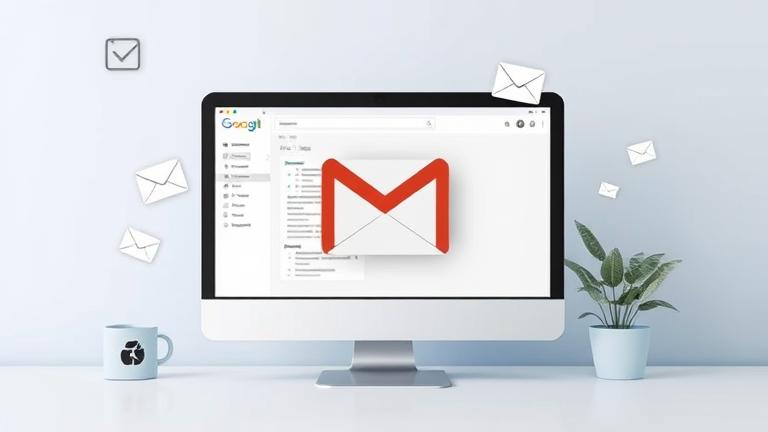Understanding the Gmail Account Deletion Process
When you decide to delete your Gmail account, the process initiates immediately, marking your email address and data for deletion. During this period, your emails and related information are no longer accessible, and Google begins the process of removing this data from their servers. However, it is important to note that the deletion is not instantaneous. Google typically takes several days to fully erase all stored data, including emails, contacts, and other associated information, from their systems. Although backups or archival copies might remain temporarily during this window, they are eventually purged according to Google’s data retention policies to ensure user privacy and compliance with legal standards.
Once the deletion process completes, recovery of the emails becomes practically impossible unless you have previously exported or backed up your data. Google strongly recommends downloading or transferring any essential emails before initiating account deletion to prevent permanent data loss. For further guidance, refer to Google’s official support page on recovering deleted Gmail.
Is It Possible to Recover Emails After Gmail Account Deletion?
In general, once a Gmail account is permanently deleted, recovering the associated emails is highly unlikely. Google explicitly states that data, including emails, is removed from their servers following deletion and cannot be recovered through typical means. According to Google’s support documentation, once an account is deleted, the data becomes irretrievable after a certain period—usually within a few weeks. Any attempt to recover emails after this window is unlikely to succeed. However, if you had previously backed up or exported your emails via tools like Google Takeout, there might be some scope for restoring data from those copies.
Google actively deletes your emails to safeguard user privacy and security, which makes post-deletion recovery difficult. This underscores the importance of regularly backing up your emails and contacts before initiating deletion. For more detailed info, visit Google’s support page on recovering deleted Gmail.
How to Recover Deleted Gmail Emails
If you accidentally delete emails or want to recover messages before they are permanently removed, there are practical steps you can take. The first is to check your Trash folder, where Gmail retains deleted emails for up to 30 days. Simply open the Trash folder, select the email you wish to restore, and click “Move to” to transfer it back to your inbox or any other folder. Acting promptly is crucial because Gmail automatically deletes these messages after 30 days.
Another method involves inspecting the “All Mail” label. Archived emails that you chose not to delete permanently are stored here. You can recover such emails by selecting them and moving them to your inbox, effectively restoring them to your active mail flow.
For emails that were sent by mistake, Gmail offers an “Undo Send” feature. To enable this, go to Settings > See all settings > General > Undo Send. With this enabled, you can recall an email within 30 seconds of clicking “Send,” which can prevent the need for recovery altogether. For step-by-step instructions, see Gmail’s official help page on Recover Deleted Emails.
To safeguard your emails in the long term, it’s advisable to create reliable backups. Regularly exporting your emails using built-in tools or third-party backup software secures copies stored safely elsewhere. Cloud storage services or external drives are recommended for these backups. Implementing a routine schedule ensures you won’t lose critical information due to accidental deletion or data breaches. For more tips on creating backups, visit this guide by TechRadar.
Best Security Practices for Your Email Account
Securing your email account is crucial to prevent unauthorized access and data loss. Use strong, unique passwords and enable two-factor authentication (2FA) for an additional security layer. Prior to deleting your account, ensure you have downloaded all important emails, contacts, and attachments. These preparations can prevent unintentional data loss and safeguard your information when making account changes.
Implementing security best practices minimizes risks. Regularly updating your passwords, using complex PINs, and enabling MFA significantly increase your account’s resilience against hacking attempts. Learn more about securing your email accounts effectively by visiting this resource from CSO Online.
Additionally, organize your inbox with folders, labels, and filters to keep your emails manageable and reduce accidental deletions. Using archiving features can help store emails outside of your main inbox, adding a layer of safety against loss. Periodic review and deletion of unnecessary emails can also help in maintaining optimal storage and security.
Stay informed about the latest security updates from your email provider and apply patches promptly. These updates often contain fixes for vulnerabilities that could be exploited by cybercriminals. Implementing these security measures ensures your email remains safe, accessible, and well-organized.
Understanding Email Retention Policies and Time Constraints
Knowledge of retention policies is vital for successful email recovery efforts. Most email services like Gmail automatically delete emails from the Trash after 30 days, so acting swiftly is crucial. Additionally, providers often enforce security measures such as account inactivity locks or two-factor authentication restrictions, which can impact access and recovery attempts.
Being aware of these time limits and policies helps you prioritize actions to prevent permanent data loss. Review the specific retention periods and recovery procedures relevant to your email service—major providers like Google, Microsoft Outlook, and others offer detailed guidance in their help documentation. For instance, Gmail’s support page emphasizes acting within the 30-day window for Trash recovery here.
Understanding these constraints allows users to manage their emails proactively, increasing the chances of successful retrieval and reducing the risk of losing vital information due to overlooked retention policies.
Implementing Effective Email Management and Backup Strategies
To protect your important emails from data loss, establishing a reliable management and backup routine is essential. Regularly exporting your emails and storing copies offline or in cloud services shield you from accidental deletions, hardware failures, or cyberattacks. Use built-in export features or dedicated backup tools to create local backups stored securely on external hard drives or cloud platforms like Google Drive or Dropbox (Source: TechRadar).
Enhance your account security by enabling multi-factor authentication (MFA), which requires additional verification beyond passwords. This significantly reduces the risk of unauthorized access (Source: CIS Security). Keep your passwords strong, unique, and updated regularly to thwart hacking attempts.
Organize your inbox with folders, labels, and filters to simplify email management. Archiving often helps keep your inbox clutter-free without risking accidental deletions. Regularly reviewing and deleting unnecessary emails can also save storage space and reduce security risks (Google Support).
Stay up-to-date with the latest security patches and updates from your email provider. These updates often fix vulnerabilities that could be exploited by cyber threats. Applying best practices for email management and security maintains your email system’s integrity and accessibility over time.
Learn more about secure email practices at this FTC guide.
Sources
- Google Support – Recovering Deleted Gmail
- Gmail Help: Recover Deleted Emails
- Gmail Storage and Organization
- Google Support – Data Deletion and Retention
- CIS Security – Multi-Factor Authentication for Email
- FTC – How to Keep Your Online Accounts Secure
- TechRadar – How to Back Up and Restore Your Email Data
- TechRadar – How to Back Up Your Emails
- Google Support – Managing Your Gmail