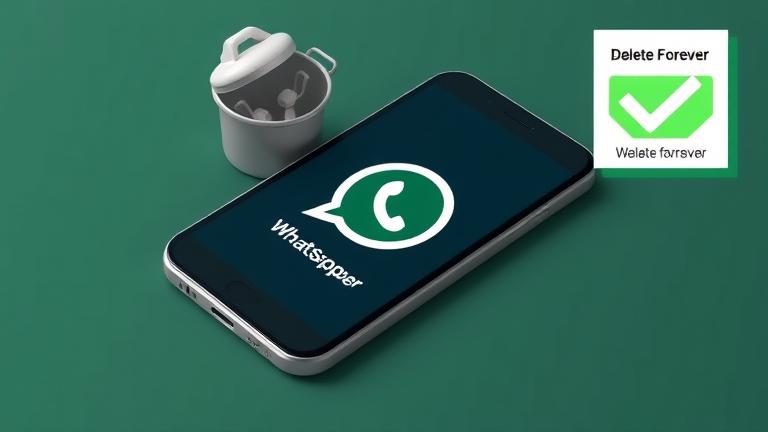Understanding WhatsApp Backup and Its Importance
WhatsApp backup is a crucial process that enables users to save their chat history, media files, and application settings to cloud services like Google Drive or iCloud, or to local storage. This functionality safeguards valuable data, allowing for easy restoration if the device is lost, stolen, or if the app needs to be reinstalled. Industry sources highlight that these backups are vital for protecting important conversations and media, emphasizing the necessity of proper management to maintain privacy and optimize storage use (Source 1).
How WhatsApp Backs Up Data
Typically, WhatsApp is configured to automatically save backups daily if the feature has been activated by the user. Users also have the option to initiate backups manually. Android users find their backups stored on Google Drive, while iPhone users utilize iCloud for storage (Source 2). Managing these backups is essential as they often contain sensitive conversations and media. Regular review and deletion of unnecessary backups not only help prevent unauthorized access but also conserve storage space, thereby enhancing privacy (Source 3).
Privacy Concerns Around Stored WhatsApp Backups
Storing backups in cloud services raises significant privacy concerns because these backups contain messages, media files, and call histories that are often sensitive. If accessed improperly, these backups can expose personal information. Cloud storage providers like Google Drive or iCloud may be vulnerable due to security weaknesses, weak passwords, or inadequate access controls, making them targets for hacking and other forms of cyber intrusion. Experts stress that incomplete or weak security measures heighten the risk of breaches, compromising private data. Users can reduce this risk by deleting old or unnecessary backups, thereby limiting the window of exposure and ensuring that sensitive information is not retained longer than needed, which is a vital step in maintaining data security (Source 3).
For detailed advice on protecting your digital privacy, consult our comprehensive guide on protecting your digital privacy.
Steps to Permanently Delete WhatsApp Backup
1. Deleting WhatsApp Backup on Android Devices
- Open Google Drive on your computer or mobile device.
- Sign in with the Google account linked to your WhatsApp.
- Click on the gear icon to access Settings, then select “Manage Apps.”
- Locate WhatsApp in the list, click on it, and choose “Options” or “Remove.”
- Confirm the deletion to permanently delete the backup.
2. Deleting WhatsApp Backup on iPhone
- Launch the Settings app on your iPhone.
- Tap on your Apple ID profile at the top, then select “iCloud.”
- Tap on “Manage Storage” and find WhatsApp in the list.
- Tap on WhatsApp, then select “Delete Data” to remove the backup.
3. Using WhatsApp Settings to Delete Backup
- Open WhatsApp on your device.
- Navigate to Settings > Chats > Chat Backup.
- Tap on “Back Up Now” and then choose “Delete Backup” or disable auto-backup to prevent future backups.
4. Verification of Backup Deletion
After completing the above steps, verify the removal by checking your Google Drive or iCloud accounts directly. Deleting backups from all associated cloud services ensures your chat history and media are no longer stored remotely, boosting your privacy ().
Advanced Techniques for Secure Data Deletion
Simply deleting backup files might not suffice, as recovered data can sometimes be restored with specialized tools. To enhance your privacy, consider overwriting backup data with random information using file-shredding software like Eraser or CCleaner, which overwrites free space to make data unrecoverable. Encrypting backups beforehand and then securely deleting encryption keys adds another layer of security, rendering the data inaccessible if the keys are destroyed. For cloud backups, evaluate your service provider’s policies for data deletion. Physical destruction of storage devices or cryptographic erasure—encrypting data then deleting keys—are additional methods for ensuring complete data removal (Source 1).
Managing Backup Settings for Privacy
To prevent your chat history from being stored automatically, disable auto-backup features within WhatsApp. Open WhatsApp, go to Settings, select Chats, and then Chat Backup. Toggle off the Auto Backup switch to stop scheduled backups. Additionally, delete any existing backups from Google Drive or iCloud to prevent future access. Regularly reviewing and adjusting backup settings provide control over where and how your data is stored, reinforcing your privacy ().
Troubleshooting Common Backup Deletion Issues
Users often encounter permission errors, corrupted backup files, or software glitches when trying to delete backups. Common solutions include running management tools with administrative rights, using command-line utilities for corrupted files, updating backup software to fix bugs, stopping ongoing backup processes, and freeing up disk space. These steps help resolve errors related to disk space, permissions, or active backup processes, ensuring effective backup management and privacy protection ().
Conclusion
Managing your WhatsApp backups diligently is essential for safeguarding your personal information. Regularly reviewing, deleting unnecessary backups, using secure deletion techniques, and adjusting backup settings empowers you to control your data privacy proactively. Protect your conversations and media by staying informed about best practices in backup management and security.