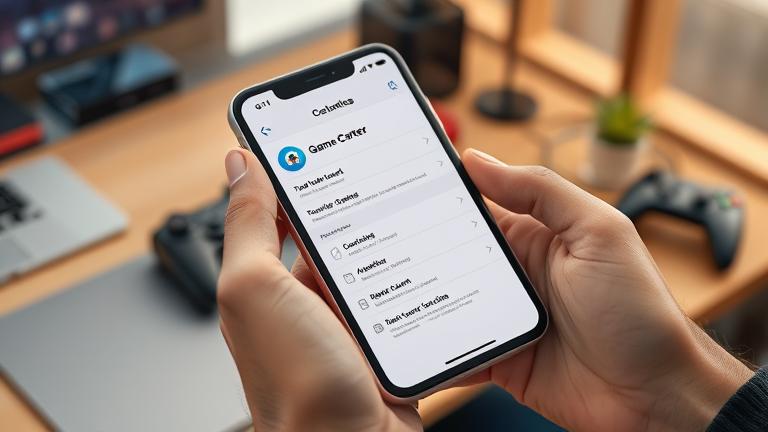Understanding Game Center on Your Apple Devices
Game Center serves as Apple’s integrated social gaming platform, providing a centralized hub for gaming achievements, leaderboards, and multiplayer interactions across iOS and macOS devices. It seamlessly manages your gaming activities by linking them to your Apple ID, which facilitates synchronized progress and social connections. Accessing Game Center is straightforward—simply go to the Settings app on your iPhone, iPad, or Mac and navigate to the Game Center section. Once activated, it automatically connects with many compatible games, enhancing your gaming experience through features like shared achievements, friend lists, and multiplayer gaming sessions (source).
How Game Center Works
Upon enabling, Game Center manages your friend requests, game invites, and achievement tracking. Most popular games integrate with Game Center automatically, allowing you to compete on leaderboards or challenge friends without creating separate accounts. It also synchronizes your game data across devices, ensuring your progress is maintained whether you’re playing on an iPhone, iPad, or Mac. This integration simplifies multiplayer gameplay and allows a cohesive social gaming experience across all your Apple devices (source).
Reasons to Manage or Delete Your Game Center Account
- Privacy Concerns: If you are wary of sharing your gaming activity or social interactions, disabling or deleting your Game Center account can help protect your privacy.
- Account Cleanup: Removing old or inactive accounts streamlines your digital profile and can prevent unwanted notifications or data sharing with certain apps.
- Device Transfer or Sale: Before transferring ownership or selling your device, it’s essential to log out or delete your Game Center account to prevent others from accessing your gaming history and achievements (source).
- Reducing Distractions: Some users prefer to turn off notifications or disconnect from Game Center to minimize interruptions during work or personal time.
Disabling or deleting your Game Center account is relatively straightforward through your device settings, but keep in mind potential consequences, such as losing access to game progress tied to the account. For detailed instructions, consult the official Apple support pages or utilize comprehensive account management guides (source).

Guide to Deleting Your Game Center Account on iOS Devices
To delete your Game Center account on an iOS device, follow these detailed steps, tailored for different iOS versions. Keep in mind, deleting your account will erase all associated data, including game progress and settings. Make sure to back up any important information beforehand.
For iOS 10 and later
- Open Settings: Tap the Settings app on your device.
- Access Apple ID Settings: Tap your name at the top of the Settings menu.
- Sign Out: Scroll down and select “Sign Out,” entering your Apple ID password if prompted.
- Disable Game Center: Return to Settings, scroll down to “Game Center,” and toggle it off.
- Remove Apple ID from Game Center: In the Game Center menu, tap your Apple ID and select “Sign Out” to unlink your account.
For iOS 9 and earlier
- Open Settings: Launch the Settings app.
- Navigate to Game Center: Scroll down and tap “Game Center.”
- Sign Out: Tap your Apple ID and confirm sign-out.
- Disable Game Center: Turn off the toggle switch for “Game Center.”
Additional Tips and Warnings
- If options to delete or reset your account aren’t visible, consider signing out of your Apple ID entirely, which will disconnect Game Center.
- For complete removal, you might perform a factory reset of your device via Settings > General > Reset > Erase All Content and Settings—note this will delete all data, so backups are crucial.
- Keep in mind that upon reinstalling or updating apps, your Game Center profile may reappear unless you create a new account or avoid signing back in.
- Deleting your Game Center account does not affect your iCloud data unless you remove or disable iCloud services separately.
For further assistance on managing your Apple account and services, visit the Apple Account Management guide.
Managing Data and Privacy After Deletion
When deleting accounts across various platforms, most services will attempt to remove or anonymize your personal information. However, some data might persist due to backup systems or legal requirements. For example, gaming services like “Return from Core” may retain certain data even after account deletion for operational or compliance reasons (IGN). To maximize your privacy, review each platform’s privacy policies, disable data-sharing features, and revoke app permissions. Regularly clearing your browsing history and using privacy-focused tools can further help minimize your digital footprint.
Troubleshooting Common Problems When Deleting Accounts
Account deletion can sometimes be complicated by data retention policies, linked services, or recovery options. Here are solutions for common issues:
- Recovery After Deletion: Many platforms offer short windows for account recovery. For example, Google and Facebook provide recovery tools, like Google account recovery.
- Data Retention Periods: Some services retain certain user data for backup or legal purposes. Check platform-specific policies, such as the 30-day window for deleting Instagram accounts (source).
- Unlinking Accounts: Before deleting, disconnect linked accounts—such as Google, Facebook, or Game Center—via device settings or within the app.
- Privacy Management: If direct deletion isn’t feasible, consider deactivation options or anonymizing your data through account settings.
By understanding recovery options, data policies, and unlinking procedures, you can effectively manage and troubleshoot your account deletion process. Always consult platform-specific guides for step-by-step instructions and support.