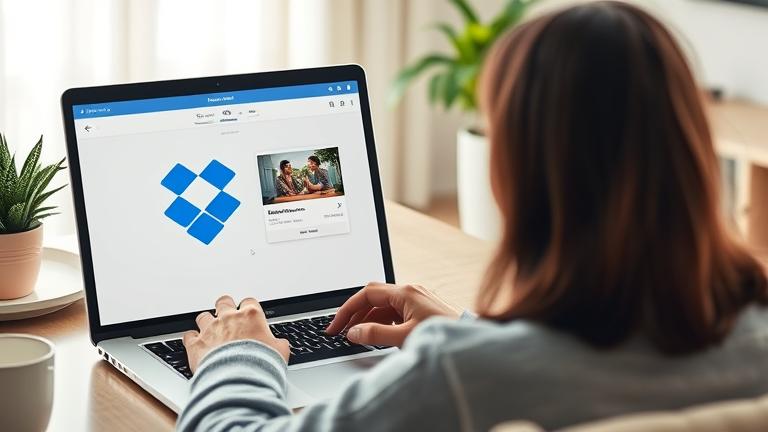How to Delete Pictures from Dropbox: A Comprehensive Guide
Managing your digital photo library is essential to keeping your Dropbox organized and efficient. Whether you’re clearing space or removing outdated images, knowing how to delete photos correctly is crucial. Here, we’ll cover multiple methods for deleting pictures from Dropbox, including desktop, mobile, and the web interface, along with best practices to ensure your files are securely managed.
Understanding Dropbox’s Photo Deletion Features
Dropbox continuously updates its features to improve user experience. Recent enhancements include bulk deletion tools, smart photo album management, and automatic cleanup options, all designed to make photo management simpler and more efficient (Dropbox Help Center). These updates also emphasize security, ensuring that deletions are permanent once confirmed, which is vital for safeguarding privacy. Regularly reviewing your stored photos, scheduling routine deletions, and leveraging third-party apps for automation can further optimize your storage management (Digital Trends – Dropbox Photo Storage Tips).
Steps to Delete Pictures from Dropbox on Your Desktop
Using your desktop is one of the most straightforward approaches. Follow these steps for both Windows and Mac users:
- Open Dropbox Application: Launch the Dropbox desktop app on your computer.
- Navigate to the Folder: Find the folder containing your desired photos through File Explorer (Windows) or Finder (Mac).
- Select the Images: Click to select individual photos, hold
Shiftfor a range, orCtrl/Cmdto select multiple files. - Delete Files:
- Windows: Right-click exclusively on the selection and choose Delete.
- Mac: Right-click or Control-click, then select Move to Trash.
- Sync Changes: Dropbox will automatically synchronize deletions across all connected devices, provided you’re online.
- Empty Trash for Permanent Deletion: To completely remove files:
- Windows: Empty Recycle Bin.
- Mac: Empty Trash.
- Verify Deletion: Visit Dropbox online to confirm the images are gone.
Note: Deleted files remain recoverable for 30 days (or longer with Business plans). To delete immediately, visit the Dropbox support page.
Removing Photos from Dropbox on Your Mobile Device
Managing your photos on mobile is just as simple. Follow these instructions tailored for iOS and Android devices:
iOS Devices:
- Open the Dropbox app on your iPhone or iPad.
- Navigate to the “Photos” or “Recents” folder.
- Select the photo you want to delete.
- Tap the “Options” icon (three dots) or trash bin icon.
- Choose “Delete” and confirm when prompted.
Android Devices:
- Open the Dropbox app on your Android device.
- Locate the desired photo within your folders or “Photos” tab.
- Tap on the photo to open it.
- Tap the menu icon or trash bin icon.
- Select “Delete” and confirm.
Remember, deleted photos are moved to the “Deleted files” folder and are permanently removed after 30 days unless restored earlier. For immediate deletion, empty the “Deleted files” folder from your app.
For detailed mobile instructions, visit Dropbox Support – Delete or Restore Photos.
Deleting Photos via Dropbox Web Interface
If you prefer managing files directly through your browser, these steps will guide you:
- Log in to Dropbox: Visit dropbox.com and sign in.
- Navigate to Photos: Browse your folders or use the search function.
- Select the Photos: Click on individual images or hold
Ctrl/Cmdfor multiple items. - Delete the Photos: Click the trash bin icon or right-click and select “Delete.”
- Confirm & Empty Deleted Files: Confirm deletion, then empty the “Deleted Files” section for complete removal.
This method is efficient for bulk deleting images and managing storage directly online. Remember, deleted items can be restored within 30 days unless permanently deleted.
Best Practices for Managing Your Dropbox Photos
- Regular Reviews: Periodically check your stored images to remove outdated or unwanted photos.
- Utilize Search & Filters: Use Dropbox’s search function for quick access to specific images.
- Automate Cleanup: Integrate third-party apps or scripts for automatic organization, duplication removal, or blurry image deletion.
- Backup Important Photos: Always maintain a backup before deleting large batches to prevent accidental loss.
- Data Privacy & Security: Be aware that Dropbox’s recent updates prioritize security, ensuring your deletions are irreversible and your data is protected (Dropbox Security).
- Schedule Routine Deletions: Proactively manage storage by setting reminders for regular cleanups.
Implementing these best practices guarantees your Dropbox remains organized, secure, and optimized for quick photo retrieval or removal.