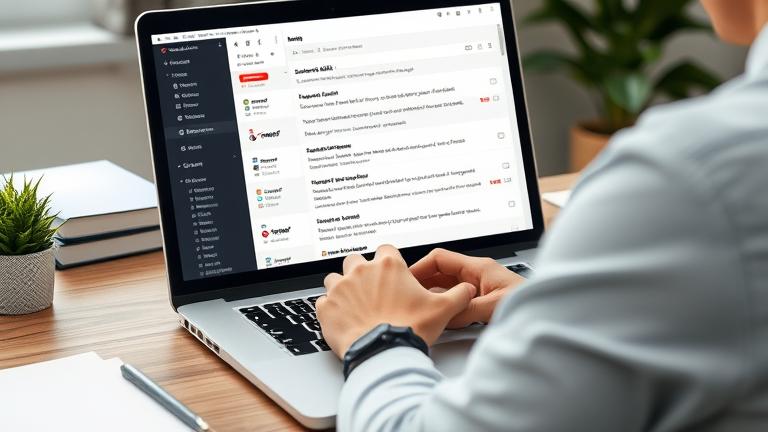Effective Strategies for Deleting Multiple Emails at Once
Managing a crowded inbox can be daunting, but utilizing bulk actions makes the process efficient and straightforward. Most email platforms offer features that allow users to select multiple emails simultaneously, significantly reducing the time spent on cleanup.
For example, Gmail’s bulk delete instructions demonstrate how to select all emails on a page and then choose to select all conversations matching your criteria. This functionality enables users to delete large volumes of emails in a single action. Outlook users can similarly select multiple emails by holding down the Shift key for a range or the Ctrl key for individual selections, then deleting them together.
Many email services also offer filtering options that allow users to quickly identify and isolate unwanted emails, such as promotional messages or spam. Setting up automatic filtering rules is another effective strategy to keep an inbox organized; these rules can automatically move incoming messages to designated folders or even delete them immediately upon arrival.
Regularly applying these bulk deletion techniques, paired with periodic inbox clean-up, helps maintain a clutter-free email environment. These practices are essential not only for personal email management but also for ensuring optimal storage and performance across various email providers.
Embedding a Quick Video Guide
How to Delete All Your Emails in Verizon Mail
If you’re a Verizon Mail user and need to clear out your inbox quickly, it’s helpful to follow a straightforward step-by-step process. Although Verizon Mail does not currently offer a one-click “delete all” button, you can still efficiently delete your emails in large batches by following these instructions:
- Log into your Verizon Mail account at the official Verizon website or app.
- Navigate to your Inbox or the relevant folder containing the emails you wish to delete.
- Use the checkbox at the top of the email list to select all emails displayed on the current page. Typically, there is a “Select All” option for quick selection.
- If your inbox contains more emails than what is displayed on one page, you will need to repeat this process for all other pages, or check if a “Select All” across the folder exists.
- Click the Delete button, usually represented by a trash bin icon. Confirm the deletion if prompted; your emails will be moved to the Trash or Deleted Items folder.
- To permanently remove these emails and free storage, go to the Trash folder, select all emails there, and click “Delete Forever” or a similar option.
For detailed visuals and assistance, visit the dedicated guide at How to delete all Verizon emails at once.
Common Problems and Solutions in Verizon Mail Email Deletion
Users often encounter issues such as error messages like “Unable to delete emails” or face restrictions due to account limitations. These problems may arise because of server issues, security restrictions, or account holds, such as unpaid bills or security suspensions.
To resolve these problems, ensure that your Verizon account is active and in good standing. Check for any security alerts or unpaid balances. Restart your device or clear your browser’s cache and cookies, which can resolve temporary glitches. Also, verify that you have the appropriate permissions and access rights to delete emails.
If issues persist, contacting Verizon customer support is advisable. They can assist in addressing server problems and account restrictions that might prevent your email deletions. A helpful resource can be found at Verizon email management support.
Managing Storage and Inbox Organization
To maintain an organized Verizon Mail inbox, it’s effective to implement filters and rules for incoming messages. These tools automatically sort emails into specific folders, reducing clutter. Regularly deleting old or unnecessary emails prevents storage from reaching capacity and helps avoid performance issues.
Searching for large attachments or emails with excessive data can also help free up significant space. Establishing a routine of reviewing and deleting emails ensures your inbox remains manageable. For detailed instructions on setting filters and managing storage, visit Verizon’s official support page.