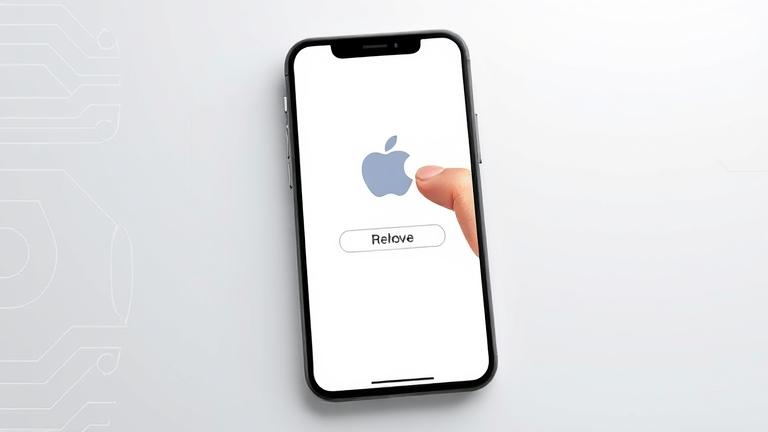Step-by-Step Guide to Removing and Managing Your Apple ID from an Android Device
An Apple ID serves as the gateway to Apple’s ecosystem, linking your personal data, purchases, and services across Apple devices. While primarily designed for Apple hardware, managing your Apple ID on an Android device can be necessary for privacy reasons, device resale, or account security. This guide details how to disconnect, remove, or manage your Apple ID from an Android device effectively and securely.
1. Access Your Apple ID Online
The first step is to log into your account via a web browser. Open any browser on your Android device and navigate to appleid.apple.com. Sign in with your Apple ID credentials. From here, you can oversee device management and adjust account settings.
2. Manage Devices Linked to Your Apple ID
Once signed in, scroll to the “Devices” section or select “Manage Devices.” Here, a list of all devices registered with your Apple ID (including your Android device, if applicable) appears. Select the Android device you wish to remove and click on it, then choose “Remove from account” or “Delete” to dissociate your Apple ID from that device.
3. Remove Apple ID from Android Device Settings
On your Android device, navigate to Settings > Accounts & Users > Accounts. If Apple ID appears here, tap on it, then select “Remove Account.” This step disassociates your Apple ID from the device, though some residual links might remain if services like emails or backups are still connected.
4. Consider Deleting Your Apple ID Permanently
For complete removal, visit privacy.apple.com. Sign in and scroll to “Delete Your Account.” Follow the instructions provided. Keep in mind, deleting your Apple ID is irreversible and will erase all data associated with it, so back up essential information beforehand.
5. Additional Workarounds and Alternatives
Since Apple’s ecosystem is deeply integrated into iOS and macOS, some services may not be fully manageable from Android. For example, iCloud.com allows web-based access to emails, photos, contacts, and calendars. Moreover, Apple Music on Android offers a way to access your music library without an Apple device.
6. Precautions and Solutions for Common Problems
During the removal or deletion process, you might encounter issues such as forgotten passwords, verification challenges, or two-factor authentication locks. To mitigate these, verify your account ownership with recovery options, temporarily disable two-factor authentication if necessary, and ensure your email and phone number linked to the account are accessible. If delays or errors occur, contacting Apple Support can be very helpful.
7. Ensuring Privacy and Data Security Post-Removal
Once your Apple ID is detached or deleted, ensure you have backed up any vital data elsewhere—using services like Google Drive or Dropbox. Remove your Apple ID from all associated devices to prevent unauthorized access. Update passwords for other accounts, enable two-factor authentication where applicable, and monitor your digital activity regularly for security.
By following these steps carefully, you can effectively manage or remove your Apple ID from your Android device without risking data loss or security breaches.