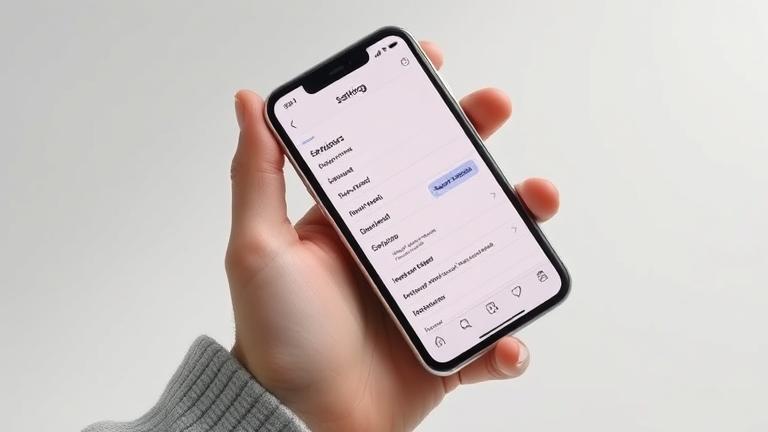Step-by-Step Guide to Deleting Your Instagram Profile on iPhone
If you’re considering permanently deleting your Instagram account from your iPhone, it’s important to follow the correct procedures to ensure your data is securely removed. Since Instagram does not allow account deletion directly through its app, you’ll need to use a web browser. Here’s a comprehensive guide to help you through the process.
Accessing the Deletion Page
The first step is to open your Safari browser, or any other preferred browser on your iPhone. Navigate to the official Instagram account deletion page at Instagram’s Delete Your Account page. Note that if you’re not logged in, you will be prompted to do so. Once logged in, you’ll be able to proceed with the deletion process.
Select a Reason for Deletion
Instagram requires you to specify a reason for deleting your account. From the dropdown menu, select the option that best describes your reason for leaving. This step helps Instagram gather feedback but does not impact the deletion process itself.
Re-enter Your Password
To verify your identity, you’ll need to re-enter your password. This security measure ensures that only the account owner can initiate the deletion.
Confirm Deletion
After providing the reason and confirming your password, tap on the button labeled ‘Permanently delete my account’. Once confirmed, your account and all associated data will be scheduled for permanent removal. It’s essential to remember that this action is irreversible, and you will lose access to your photos, followers, messages, and all other data.
For a detailed walkthrough, you can visit this guide.
Protect Your Personal Data Before Deletion
Before deleting your Instagram account, it’s prudent to safeguard your personal information. Here’s how:
Download Your Data
Most social media platforms, including Instagram, offer options to export your data. This is crucial if you want to keep copies of your photos, messages, and other personal files. You can request a copy through Instagram’s settings under ‘Privacy and Security’ by selecting “Download Your Data”. For detailed instructions, see this guide.
Review Privacy Settings
Adjust your privacy settings to limit data sharing. You can unfriend, remove followers, or deactivate your account temporarily, which might serve as an alternative to permanent deletion. Review these settings thoroughly to minimize exposure of sensitive information.
Remove Sensitive Information
Before deleting, manually delete any sensitive data such as payment methods or contact details from your profile. This ensures no residual information remains accessible after account removal. For example, remove saved payment options from linked platforms like Facebook or Amazon.
Secure Devices and Accounts
Change your passwords and enable two-factor authentication on linked accounts to prevent unauthorized access. This extra layer of security is particularly important if your account contains sensitive information.
Clear Local Data and Cache
Delete app data and cached files from your device to prevent recovery of residual personal information. This step helps remove logs, cookies, or backups stored locally that might contain sensitive data.
Alternate Options to Deletion
If you’re unsure about permanently deleting your account, consider alternatives such as temporarily disabling or deactivating your profile. Instagram and other platforms offer options to deactivate your account temporarily, which hides your profile without deleting your data. This approach provides flexibility, allowing you to return later without losing your connections.
Additionally, adjusting notification settings or limiting app activity can reduce engagement without full deletion, providing a less drastic way to take a break from social media.
Recent Updates to Instagram’s Deletion Procedure
Instagram has recently made improvements to its account deletion process, especially on iPhone. Users can now delete their accounts directly through the app by navigating to Settings > Account > Delete Your Account. This simplifies the process significantly. Moreover, Instagram clarifies that the deletion process usually takes around 30 days from the request, giving users a window to reconsider if needed during this period.
For the latest updates and detailed instructions, always refer to Instagram’s official help center.
Summary
Permanently deleting your Instagram account on your iPhone involves visiting the web-based account deletion page, selecting a reason, re-entering your password, and confirming the deletion. Remember to back up your data beforehand and consider alternative options like account deactivation if you want a temporary break. Staying informed about recent updates ensures the process remains smooth and transparent.