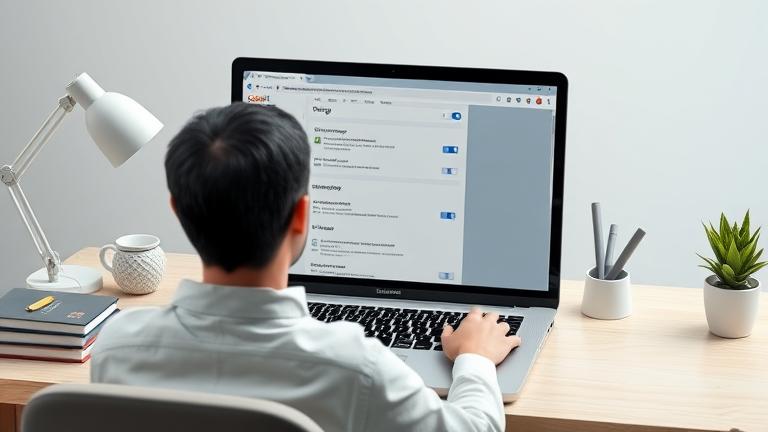Understanding Google Account Management in Browsers
Google accounts are intricately woven into your web browsing experience, especially through the Chrome browser. When you log into your Google account on your browser, it allows for seamless synchronization of bookmarks, passwords, browsing history, and preferences across multiple devices. This synchronization offers a personalized and consistent online experience, making it easier to access your data regardless of the device you’re using. Moreover, managing your Google account settings directly from your browser enables you to review permissions, adjust privacy settings, and control what data is shared or stored, thereby helping safeguard your personal information.
However, this interconnectedness also raises concerns about privacy and data security. Your activity is continuously tracked, stored, and potentially used for targeted advertising. It’s essential to periodically review your account permissions and clear browsing data to prevent unauthorized data access and to maintain control over your online footprint. For a detailed overview of how your Google account impacts your data privacy, visit Google Account Management.
Watch this quick overview on managing your Google account in browsers:
Step-by-Step Guide to Removing Google Accounts from Chrome
If you’re looking to permanently disconnect your Google account from Chrome, follow these straightforward steps:
- Open the Google Chrome browser on your computer.
- Click on your profile picture or initial located at the top right corner of the browser window.
- From the dropdown menu, select Manage profiles or Manage your Google Account.
- This action opens a new tab. Here, click on Third-party apps with account access or navigate to the Security section in the sidebar.
- Scroll to find the section titled Your apps with account access.
- Click on Manage third-party access.
- Locate the Google account or service you wish to remove.
- Click on the account or app, then select Remove Access.
- Confirm the removal if prompted to finalize the disconnection.
Alternatively, to delete the Google account entirely from Google services:
- Visit Google Account Settings.
- Sign in with the account you wish to delete.
- Navigate to Data & personalization.
- Scroll down to Download, delete, or make a plan for your data.
- Click on Delete a service or your account.
- Select Delete your Google Account.
- Follow the on-screen prompts to confirm and finalize deletion.
Note: Deleting your Google account will erase all associated data across Google services. Be sure to back up any critical information before proceeding. For more detailed guidance, visit Google Support – Delete your Google Account.
Common Problems and Troubleshooting During Account Removal
While removing a Google account from your browser is generally straightforward, you might encounter some issues such as verification errors, connection problems, or account recovery failures. Here’s how to troubleshoot these common obstacles:
Verification Errors
- Ensure all the account details you entered match the information associated with the account.
- Check for typos or outdated info like email addresses or phone numbers.
- Complete any CAPTCHA challenges and multi-factor authentication steps prompted during the process.
- If verification repeats fail, contact Google’s support or use their recovery options for manual identity verification.
Connection Problems
- Verify your internet connection is stable and fast.
- Attempt the removal process from different devices or browsers to rule out device-specific issues.
- Clear browser cache and cookies to prevent corrupted data from interfering.
- Disable VPNs or proxies temporarily as they might block communication with Google servers.
- Try again during off-peak hours when server traffic is lower.
Account Recovery Issues
- Use Google’s account recovery tools, such as resetting your password or requesting recovery codes.
- Verify your identity via alternate methods if available, such as submitting ID proof.
- If standard recovery doesn’t work, consult Google support for further assistance.
- Consider unlinking connected accounts like social media profiles before deletion to prevent conflicts.
Following these troubleshooting steps should resolve the majority of problems during account removal, ensuring a smoother transition. For platform-specific issues, always consult the official support pages.
Tips to Maintain Privacy and Optimize Browser Performance After Removing Google Accounts
Removing your Google account from the browser is a significant privacy step. To further enhance your privacy and ensure your browsing experience remains swift and secure, consider implementing the following strategies:
- Clear Browser Cache and Cookies: Regularly delete cached data and cookies to improve speed and reduce data footprint. Access this via browser privacy settings or history options. HowToGeek – Clear Browser Cache
- Disable Unnecessary Extensions: Extensions can slow down browsers and pose security risks. Remove or disable those you don’t need through your browser’s extension management panel. HowToGeek – Disable Extensions
- Use a Privacy-Focused Browser: Switch to browsers like Mozilla Firefox, Brave, or Microsoft Edge, which prioritize speed and privacy with built-in blockers for ads and trackers. TechRadar – Best Browsers
- Manage Browser Permissions: Limit access to your location, camera, and microphone settings to prevent unsanctioned data collection and tracking. Adjust these in your browser’s privacy options. Consumer Reports – Privacy Settings
- Enable Two-Factor Authentication (2FA): Secure your remaining online accounts with 2FA to prevent unauthorized access and protect your data. Many services offer this feature. CNET – What is 2FA
- Use a Reputable VPN: Encrypt your internet traffic and mask your IP address by subscribing to a trusted VPN service, especially on public Wi-Fi networks. TechRadar – Best VPN
- Update Software Regularly: Keep your OS, browsers, and plugins up-to-date to patch security vulnerabilities and enhance performance. Norton – Update Your Software
- Limit Personal Data: Delete saved passwords or autofill information that contains sensitive data. Use password managers for secure storage. PCWorld – Manage Saved Passwords
Implementing these privacy-enhancing and performance-optimizing tips will help you maintain control over your personal data and ensure your browsing remains fast and secure post-Google account removal.
Sources
- Deleting Solutions – How do I unlink my Google account from my browser?
- Google Support – Delete your Google Account
- CNET – What is Two-Factor Authentication
- Consumer Reports – Manage Privacy Settings in Browsers
- HowToGeek – Clear Your Browser Cache
- HowToGeek – Disable Extensions
- PCWorld – Manage Saved Passwords
- TechRadar – Best Browsers