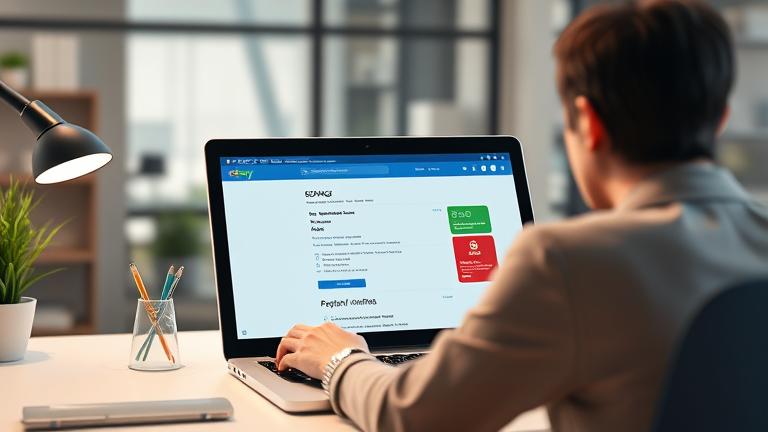Best Practices for Removing Bank Details from Online Marketplaces
Protecting your financial privacy while managing bank details online is essential in today’s digital economy. When removing bank information from online marketplaces, adopting best practices can prevent potential misuse or identity theft. Always use strong, unique passwords for your accounts and enable two-factor authentication (2FA) wherever possible to add an extra layer of security [Source: Norton]. Regularly reviewing your account activity helps detect suspicious transactions early, minimizing potential damage.
When handling sensitive information, ensure you connect through secure, trusted networks and avoid public Wi-Fi, which could allow hackers to intercept your data. Using a Virtual Private Network (VPN) encrypts your internet connection, further protecting your information [Source: Cybersecurity & Infrastructure Security Agency]. Be cautious about sharing bank details on unsecured websites or links; always verify the website’s authenticity before entering personal data.
Limiting the amount of personal information shared on social media reduces the risk of identity theft, while maintaining updated device software and security features helps defend against malware and phishing attempts. For a comprehensive guide on managing online accounts safely, see our article on how to delete and deactivate online accounts.
Step-by-Step Guide for eBay Account Cleanup
To securely and efficiently remove your bank information from your eBay account, follow these detailed steps:
- Log into your eBay Account: Visit eBay’s website and sign in with your credentials.
- Access Account Settings: Click on “My eBay” at the top right corner, then select “Account” from the dropdown menu.
- Navigate to Payment Methods: Within the “Account” menu, choose “Payment options” or “Payment Methods” to view saved payment details.
- Remove Bank Information: Find your bank account details, click “Remove” or “Delete” next to it.
- Confirm Removal: A prompt may appear; confirm your choice to delete the bank info.
- Verify Data Removal: Ensure your bank account no longer appears in your payment methods list.
- Update Security Settings: For added security, consider changing your password and enabling two-factor authentication.
Additional Tips: If your bank details are linked via PayPal or other services, visit those accounts directly to unlink your bank information. Regular review of payment methods helps prevent unauthorized access.
For more detailed guidance, visit eBay’s official help page.
Security Tips for Managing Sensitive Financial Information Online
Ensuring your banking data remains secure during removal and afterward involves adopting specific security practices. Regularly change your banking passwords and PINs using strong, unique combinations of letters, numbers, and symbols. Enable two-factor authentication (2FA) across your banking platforms for an extra protection layer.
Before deleting accounts, manually remove stored payment details from your bank’s app or website, so there’s no residual information. Always perform banking transactions over secure, trusted networks—avoid public Wi-Fi to prevent interception of sensitive data. Monitoring your account activity closely and checking transaction alerts can help detect suspicious activity early, allowing prompt action.
Keep your device’s software updated, including operating systems and security applications, to mitigate vulnerabilities. Deactivate or delete unused banking and payment accounts and beware of phishing scams—never click on suspicious links or provide information without verifying the source. Utilize bank security features, such as fraud alerts and security questions, whenever available. Protect your physical devices with encryption, lock screens, and remote wipe options.
By applying these best practices, you can safeguard your financial information both during and after the removal process. Learn more about online security tips at our comprehensive guide.
Common Issues and Solutions When Removing Payment Information
Many users encounter challenges when attempting to delete payment methods from online accounts. A typical problem is difficulty locating the relevant settings, often due to interface updates. Navigate to “Account Settings,” then “Payments” or “Payment Methods,” and ensure you’re logged into the correct account.
Sometimes, payment options cannot be deleted because they are linked to pending transactions or active subscriptions. Resolve this by completing or canceling such transactions before attempting deletion again. Browser issues, including cached data or cookies, may also block removal processes. Clearing your cache or trying a different browser or device can resolve these glitches.
If your payment method is linked to external services like PayPal, you need to update or remove it directly on those platforms. For instance, log into PayPal and unlink or remove your bank account details. Persistent errors may require contacting customer support. eBay’s support team can assist with account-specific issues such as restrictions or unresolved payments.
For further assistance, review eBay’s official guide on managing payment methods at eBay’s Help Center.