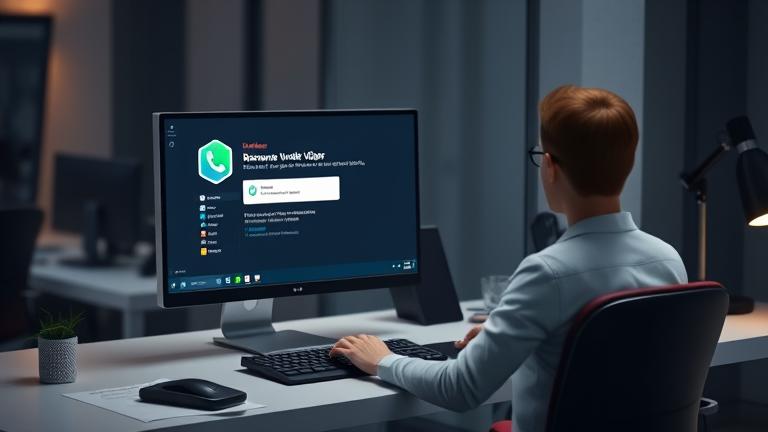Step-by-Step Uninstallation Guide: Removing Viber Safely and Effectively
If you’ve decided to stop using Viber and want to remove it from your system completely, the process is straightforward whether you are using Windows or Mac. Following these step-by-step instructions will ensure a safe and thorough uninstall, avoiding leftover files or registry entries that could clutter your system later.
Uninstalling Viber from Windows
- Close Viber: Before uninstalling, ensure the app is not running. Right-click the Viber icon in the system tray and select ‘Close’ or ‘Exit’.
- Open Control Panel: Click the Start menu, type ‘Control Panel’, and press Enter.
- Navigate to Programs and Features: In Control Panel, select ‘Programs’ and then ‘Programs and Features’.
- Find Viber: Scroll through the list to locate ‘Viber’.
- Uninstall Viber: Click on ‘Viber’ to select it, then click the ‘Uninstall’ button at the top. Follow the prompts and confirm by clicking ‘Yes’.
- Delete residual files (optional): Manually remove remaining Viber files from ‘C:\Program Files\Viber’.
- Restart your computer.
Troubleshooting tips: If uninstallation fails, restart your system and try again. Use third-party uninstaller tools like Revo Uninstaller for stubborn cases. Manually delete leftover files and registry entries with caution.
Uninstalling Viber from Mac
- Quit Viber: Ensure Viber isn’t running. Right-click the Viber icon in the Dock and select ‘Quit’.
- Open Finder: Click on the Finder icon in your dock.
- Go to Applications: In the sidebar, choose ‘Applications’.
- Locate Viber: Find the Viber app.
- Move to Trash: Drag Viber to the Trash or right-click on it and select ‘Move to Trash’.
- Empty Trash: Right-click Trash and select ‘Empty Trash’.
- Remove associated files: Open Finder, press Command+Shift+G, type ‘~/Library/Application Support/Viber’, and delete the folder. Also, delete preference files at ‘~/Library/Preferences/com.viber.Viber.plist’.
- Restart Mac.
Troubleshooting tips: Restart your Mac if the app persists. Use dedicated uninstaller tools if available, and ensure all related files are deleted to prevent remnants.
Cleaning Up Leftovers: How to Remove Residual Files and Registry Entries
Even after uninstalling Viber, some residual files and registry entries can remain. These leftovers can take up space and potentially interfere with other applications or system performance. To ensure your system stays tidy after uninstalling Viber, follow these best practices:
Remove Remaining Files and Folders
- Use dedicated uninstaller tools like Revo Uninstaller or IObit Uninstaller to scan for leftover files and delete them.
- Manually delete folders related to Viber, typically located in:
C:\Users\[Your Username]\AppData\Local\ViberC:\Users\[Your Username]\AppData\Roaming\Viber
- Clear temporary files by running tools like Disk Cleanup or CCleaner to remove cache and temporary data.
Clean Registry Entries
- Run trusted registry cleaners such as CCleaner or Wise Registry Cleaner.
- If comfortable, manually open Registry Editor (regedit), search for keys related to Viber, and delete them carefully. Always back up the registry before editing.
Manage Startup and Background Services
- Open Task Manager (Ctrl + Shift + Esc) and disable any Viber-related startup items.
- Use tools like Microsoft Sysinternals’ Autoruns to remove Viber components launching at startup.
Verify and Remove Scheduled Tasks
- Open Task Scheduler and delete any scheduled Viber tasks.
Clear Leftover Data
- Remove cached data and cookies related to Viber from your browser or app data folders.
Restart Your System
After cleaning, restart to apply all changes effectively. Maintaining a clean system enhances overall performance and security.
For more detailed guidance, visit Cleaning the Windows Registry or Deleting Unwanted Software Guides.
Common Issues & How to Fix Them: Troubleshooting Uninstallation Problems
Many users face issues during uninstallation, such as error messages, leftover files, or conflicts with other applications. Here’s how to troubleshoot common uninstallation problems effectively:
Error Messages During Uninstallation
Errors like “Operation failed” or “Unable to uninstall” often occur due to permission issues or conflicting processes. Solutions include:
- Running the uninstaller as an administrator (right-click and select ‘Run as administrator’).
- Booting Windows into Safe Mode and retrying the uninstall.
- Using third-party tools like Revo Uninstaller to force removal.
Remaining Files and Registry Entries
Residual files in Program Files, AppData, or registry entries can prevent complete uninstallation. Use cleaning tools or manually delete these components.
Conflicts with Other Software
Check for conflicting programs or background processes that may interfere with uninstallation. Disabling or temporarily uninstalling these can resolve issues.
Permission and Compatibility Issues
If you encounter permission errors, run the uninstaller with administrative rights. Compatibility mode for newer OS versions might also help.
Persistent or Complex Software
Some applications, such as security or driver-based programs, resist removal. Use their dedicated removal tools or contact their support.
Post-Uninstallation Checks
Always restart after uninstallation. Use malware scanners to ensure no malicious remnants linger.
Exploring Alternatives: Messaging Apps You Can Switch To
If you are seeking a new messaging app after removing Viber, there are many options that cater to different needs—be it enhanced privacy, better features, or wider reach.
Popular Messaging Apps to Consider
- WhatsApp: Widely used, offers end-to-end encryption, voice and video calls, and status updates. Its extensive user base ensures seamless communication with most contacts. Learn more about WhatsApp.
- Telegram: Cloud-based platform supporting large groups, secret chats, media sharing, and strong privacy controls.
- Signal: Focused on security and privacy, with features like disappearing messages and encrypted voice/video calls.
- WeChat: A multifunctional app offering messaging, social media, and mobile payments, particularly popular in Asia.
- Facebook Messenger: Integrated with Facebook, providing easy access to contacts, multimedia sharing, and various bots.
Benefits of Switching
Transitioning to a new app can improve security (especially with Signal and Telegram), enhance features, and maintain your communication needs smoothly. Many apps have large user bases, so your contacts are likely already available on these platforms, making the switch easier and more convenient.
For comprehensive management of your digital presence, see our Guide to Managing Social Media Accounts.