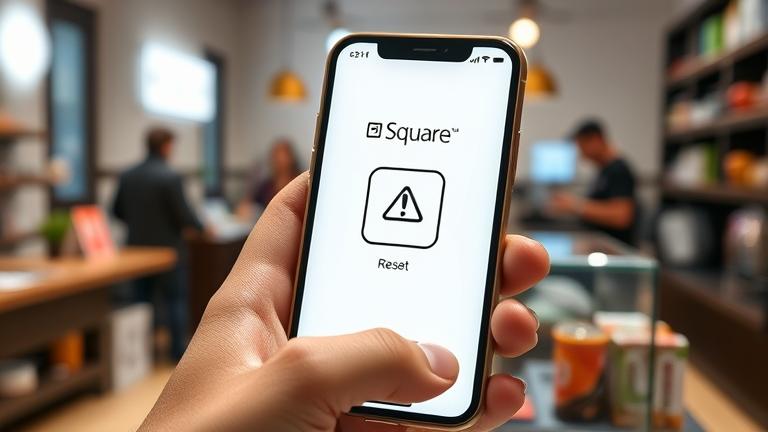Introduction to Resetting the Square App
Maintaining the optimal performance of your Square app is essential for smooth payment transactions and efficient business operations. Common reasons for resetting your Square app include troubleshooting persistent issues, enhancing app performance, or preparing for account modifications. When your app becomes unresponsive, crashes frequently, or encounters errors during transactions, performing a reset can often resolve these problems effectively. Additionally, resetting helps clear cached data, refresh settings, and address connectivity issues, ensuring your device runs the app smoothly after updates or system changes. Understanding when and how to reset your Square app can save you valuable time and prevent prolonged disruptions to your checkout process.
For a quick visual overview, check out this helpful YouTube video:
To explore more troubleshooting tips or detailed step-by-step guidance, visit Square support.
Step-by-Step Guide to Resetting Your Square App
Resetting your Square app can troubleshoot issues, boost performance, or prepare the device for a new user. Here’s a detailed guide for both soft resets and full reinstallation processes.
1. Soft Reset (Restarting the App)
A soft reset refreshes the app, fixing minor glitches without affecting data. To perform a soft reset:
On iOS Devices:
- Double-tap the home button or swipe up from the bottom (depending on your device) to access the app switcher.
- Find the Square app.
- Swipe up on the app to close it.
- Tap the Square app icon again to reopen it.
On Android Devices:
- Open the recent apps menu.
- Swipe away or close the Square app.
- Reopen the app through your home screen or app drawer.
2. Clearing Cache and Data (Optional)
For more thorough troubleshooting, clearing cached data can help resolve lingering issues:
On Android Devices:
- Navigate to Settings > Apps > Square.
- Select Storage & cache.
- Tap Clear Cache, then Clear Data.
- Reopen the app to verify if the problem persists.
Note: Clearing data may erase your preferences. You will need to log in again.
3. Full Reinstallation of the App
If resetting still doesn’t resolve the issues, reinstalling the app provides a complete reset. Follow these steps:
On iOS:
- Press and hold the Square app icon.
- Tap Delete App and confirm.
- Open the App Store.
- Search for Square Point of Sale.
- Tap Download to reinstall.
- Log in with your credentials.
On Android:
- Go to Settings > Apps > Square.
- Tap Uninstall.
- Visit the Google Play Store.
- Search for Square Point of Sale.
- Install the app anew.
- Sign in again.
4. Resetting Account Settings
If you need to reset your account configurations, log into your Square Dashboard, navigate to Account & Settings, and look for reset or sign-out options. For a complete reset, contacting Square support is recommended.
Tips and Tricks for Troubleshooting Common Issues in the Square App
Before performing a reset, try troubleshooting via simpler steps to resolve issues efficiently:
- Update your app: Always ensure you’re running the latest version, as updates often include bug fixes.
- Clear cache and temporary files: Use device settings or app management options to remove temporary data, which can cause glitches.
- Check your internet connection: Stable Wi-Fi or mobile data is crucial for seamless operation.
- Restart your device: This refreshes system resources and can eliminate conflicts.
- Verify account settings: Double-check connected payment methods and permissions within your account.
- Consult online resources: Visit the Square help center or community forums for solutions to common issues.
- Enable notifications: Staying updated on app updates and error reports can facilitate quick troubleshooting.
Following these tips can help you maintain a smoothly functioning Square app, reducing the need for full resets and minimizing business disruption.
When to Contact Square Customer Support
If troubleshooting steps do not resolve your issues, it might be time to seek assistance from Square customer support. Signs that indicate it’s necessary to reach out include:
- Persistent technical errors that self-help resources cannot resolve
- Login problems or issues accessing certain features
- Payment processing failures or errors
- Security concerns, such as unauthorized account activity or suspicious transactions
- Inability to troubleshoot specific account or hardware problems
To ensure secure and professional help, visit the official Square Support page, where you can use live chat, email, or phone options for assistance.