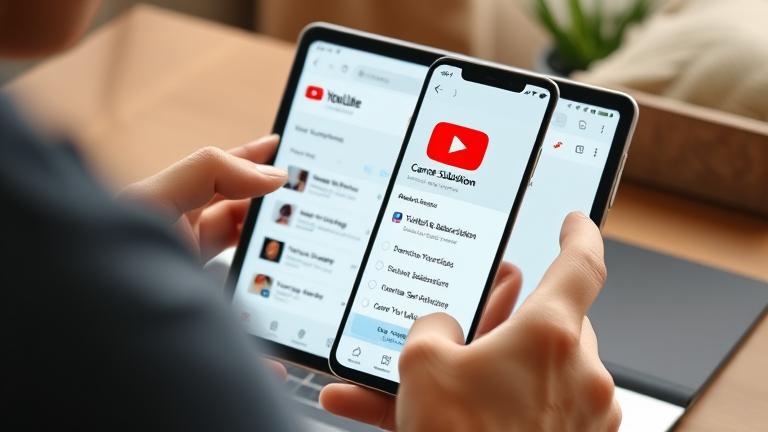Easy Ways to Cancel YouTube Subscriptions
Unsubscribing from YouTube channels is straightforward, whether you’re using a desktop or a mobile device. To unsubscribe on desktop, open YouTube, sign into your account, and navigate to the Subscriptions tab on the left menu. Locate the channel you wish to unsubscribe from, hover over the Subscribed button, click it, and select Unsubscribe from the dropdown menu. This process removes unwanted channels from your Feed, keeping it clutter-free.
For mobile users, open the YouTube app, tap Library at the bottom right, then select Subscriptions. Find the channel you want to unsubscribe from, tap on it, and then tap the Subscribed button so it turns into Subscribe. Confirm your choice by tapping Unsubscribe. Both methods ensure you stay in control of your content feed.
Troubleshooting Common Cancellation Issues
Sometimes, users encounter difficulties when trying to cancel YouTube subscriptions. To resolve such issues, start by verifying that you’re logged into the correct Google account associated with your subscriptions. Multiple accounts often lead to confusion. Check your Subscriptions and Purchases section to confirm your active memberships.
Billing issues, like pending payments, can also prevent cancellations. Visit your Google Pay or billing settings to clear any outstanding issues. Use the appropriate method—either via YouTube Studio on desktop or within the app—to cancel the subscription. Ensure you’ve received confirmation emails, and if not, revisit the platform to verify the cancellation status.
Technical glitches might be caused by outdated apps or browser caches. Clearing your cache, updating your app or browser, and disabling auto-renewal can resolve many issues. If problems persist, contacting support through the YouTube Support Center is advisable.
Step-by-Step Guide for Different Devices
On Smartphones
iPhone: Open Settings, tap your Apple ID at the top, select Subscriptions, then choose the subscription to cancel and tap Cancel Subscription. Alternatively, use the App Store app, tap your profile icon, then Subscriptions.
Android: Launch the Google Play Store, tap the three-line menu, select Subscriptions, find the desired subscription, and tap Cancel subscription.
On Tablets
For iPad users, follow the same procedure as iPhone in Settings > your Apple ID > Subscriptions. Android tablet users should access the Google Play Store app to manage subscriptions similarly.
On Computers
Sign into the relevant service’s website via your browser. For example, to cancel a Netflix or Spotify subscription, visit your account page, go to Subscriptions or Memberships, and follow the prompts to cancel. For YouTube Premium, visit Google Pay or your Google Account settings to manage subscriptions.
Best Practices to Manage and Avoid Unintended Charges
To prevent accidental charges, periodically review all active subscriptions through your account settings and billing statements. Use notifications or alerts for billing activities, which many payment apps or bank services offer. Consider setting up a dedicated payment method for subscriptions, making monitoring easier.
Turn off auto-renewal where possible, especially if you’re not planning to continue a service. Many platforms—like YouTube—allow you to disable auto-renew within your subscription settings. Utilize subscription management apps that give you a centralized view of all your ongoing memberships, simplifying cancellations when necessary.
Stay vigilant by monitoring platform notifications and email alerts for upcoming renewals. For YouTube specifically, review your subscriptions regularly and unsubscribe from channels or services you no longer wish to follow. This proactive approach reduces the chance of unwanted charges and helps you maintain control over your digital expenses.