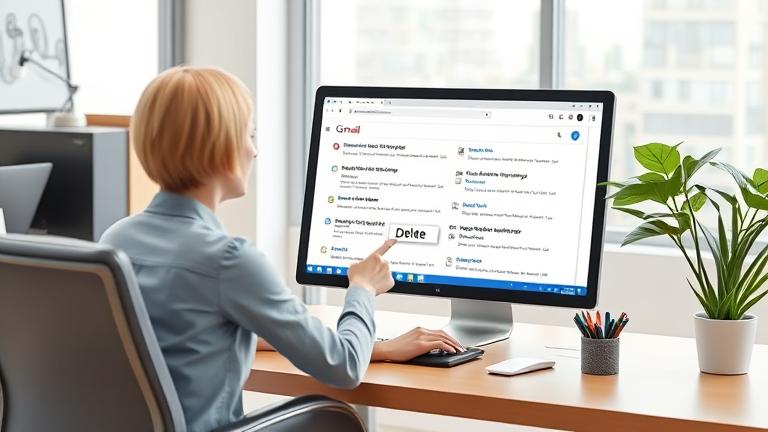Understanding Gmail Groups: What You Need to Know
Gmail groups are essential tools for streamlining email communication by organizing contacts into easily manageable categories. These groups, often referred to as labels or mailing lists, enable users to send emails to multiple contacts simultaneously, saving time and enhancing productivity. Whether you are managing a team, a club, or family members, creating and utilizing Gmail groups simplifies reaching out to specific audiences without the hassle of individual address entry.
The primary benefit of Gmail groups is their ability to enhance contact management and ensure you never miss important recipients. By categorizing contacts under a single group name, users can quickly select the intended audience when composing an email. This feature is especially beneficial for businesses, educational institutions, and personal use, as it ensures organized communication and reduces inbox clutter.
In addition to facilitating efficient communication, Gmail groups also allow for easy updating of contact information. When a change is made to a group, it automatically reflects across all emails sent to that group, thus maintaining consistency and saving time on manual updates. Properly managing these groups can significantly improve your email workflow and ensure that your messages consistently reach the right audience.
For a detailed guide on optimizing your Gmail experience, visit our Gmail management guide.
Step-by-Step Guide to Deleting a Gmail Group
Deleting a Gmail group is a straightforward process, primarily managed through Google Contacts. Here are the step-by-step instructions to remove an unwanted group:
- Sign in to your Gmail account.
- Click on the Google Apps icon (grid icon) in the top right corner and select Contacts to open Google Contacts.
- Locate the group you want to delete from the list of contact labels on the left sidebar.
- Click on the group name to open it.
- Once inside the group, click on the three-dot menu icon (More actions) located at the top right.
- Select Delete label or Delete group from the dropdown menu.
- Confirm the deletion when prompted.
After completing these steps, the group will be removed from your contacts and will no longer be available for email distribution. For more detailed guidance or troubleshooting, refer to this step-by-step guide on Deletingsolutions.
Best Practices for Managing Gmail Groups
Effective management of Gmail groups involves organization, regular maintenance, and utilizing Gmail’s features to keep your contact groups tidy and functional. Here are some best practices:
- Use descriptive labels: Assign meaningful names to groups to make navigation easier. For example, use “Project Team A” rather than generic labels.
- Regular audits: Periodically review your groups to remove inactive or outdated contacts, reducing clutter and ensuring relevance.
- Pin important groups: Use Gmail’s star or pin feature to prioritize frequently used groups for quick access.
- Automate with filters: Set up Gmail filters to automatically label or forward emails to specific groups based on criteria, improving organization.
- Color-code labels: Apply different colors to groups for visual cues, aiding in quick identification.
To modify or edit a group, navigate to Gmail, access the ‘Labels’ section, and select the specific group. You can rename, delete, or add contacts within the group. Managing your labels efficiently ensures your email workflow remains smooth and your contact information stays current.
Maintaining your groups also involves periodic housekeeping:
- Set reminders to review group memberships, particularly after large email campaigns or contact list updates.
- Utilize Gmail’s search functionality to find and manage emails within specific groups easily.
- Back up your contact data regularly by exporting labels and contacts, preventing data loss from accidental deletions.
Troubleshooting Common Issues in Gmail Group Deletion
Sometimes, users face challenges when trying to delete a Gmail group. Common problems include permissions issues, technical glitches, or necessary verification steps. For instance, if you lack the required admin rights or if the platform experiences temporary outages, deletion may fail.
If you encounter issues, here are some troubleshooting tips:
- Ensure you have the proper permissions to delete contact groups. Admin restrictions may prevent deletion.
- Complete all required verification steps, especially if prompted by Google.
- Check the Google Workspace Status Dashboard for any ongoing outages or system issues.
- Clear your browser cache, refresh the page, or restart your device.
- Consult the help sections on DeletingSolutions for platform-specific guidance.
By following these tips, most common issues related to Gmail group deletion can be resolved swiftly, ensuring your contact management remains smooth and efficient.